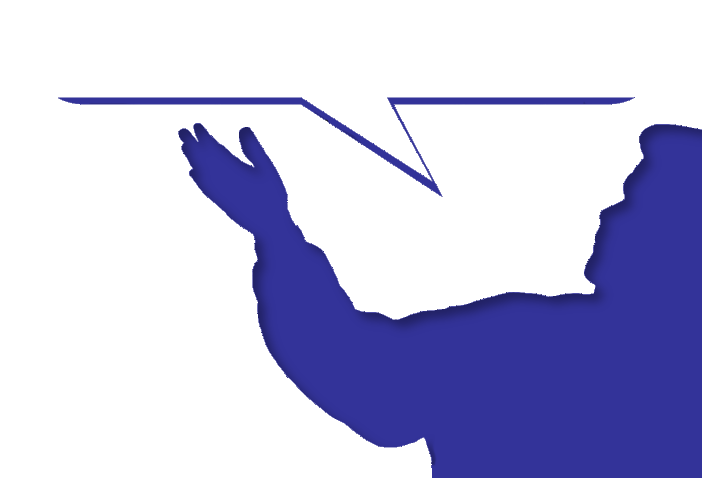![]() Click to view the tutorial video.
Click to view the tutorial video.
Installing Java
ApexSec is distributed as a Java JAR file, and requires a Java Runtime Environment in order to run. To find out if you have a Java Runtime Environment installed, open up a command prompt or a terminal (depending on your Operating System) and run:
java -version
To open a command prompt under Windows press Windows-Key + R, then type cmd and hit enter. To open a terminal on on OS X use Spotlight to search for “Terminal”.
If the response from this is that the command is not recognised or not found then you will need to download and install Java from:
- Oracle: https://www.oracle.com/java/technologies/downloads/
- Oracle OpenJDK: https://jdk.java.net/
- Microsoft OpenJDK: https://learn.microsoft.com/en-us/java/openjdk/download
Download the Java Runtime Environment for your system and follow the installation instructions. Once installed, you will need to close the command/terminal window and open a new one before re-running that above command (this is because the environment PATH will have been updated by the installation of the JRE).
With a JRE installed, the output of the above command should display the version, such as:
C:\Users\bob>java -version openjdk version "11.0.2" 2019-01-15 OpenJDK Runtime Environment 18.9 (build 11.0.2+9) OpenJDK 64-Bit Server VM 18.9 (build 11.0.2+9, mixed mode)
ApexSec requires Java 11 or above.
If you cannot install Java on your system, please use the “ApexSec 64-Bit with Java Included” option when downloading ApexSec – this contains an OpenJDK environment that does not require installation.
Starting ApexSec
You can now execute ApexSec using one of the command lines below, depending on your system and its architecture:
Currently ApexSec must be launched from a command prompt. Double-clicking or executing the jar file using any other method is not supported.
Windows:
java -jar apexsec-win32.jar
java -jar apexsec-win64.jar
OS X:
java -XstartOnFirstThread -jar apexsec-osx.jar
java -XstartOnFirstThread -jar apexsec-osx64.jar
Linux:
java -jar apexsec-linux.jar
java -jar apexsec-linux64.jar
ApexSec will then load and display the End User Licensing Agreement. Once you reach the bottom of the agreement, you can confirm you have read and agree to the EULA and click OK. ApexSec will then present the initial user interface where you can create a new project.
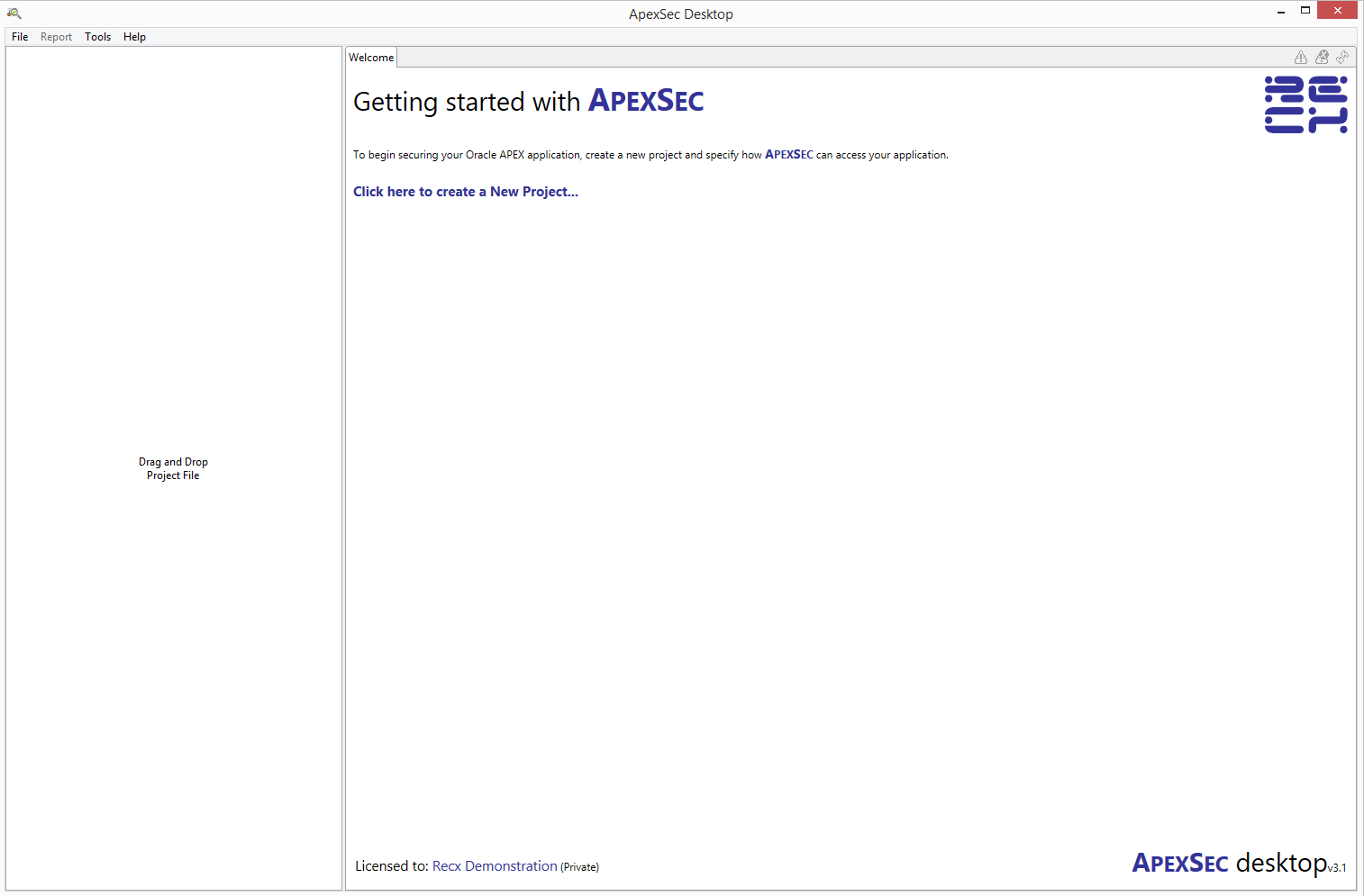
| Next Section: Creating a new project >> |